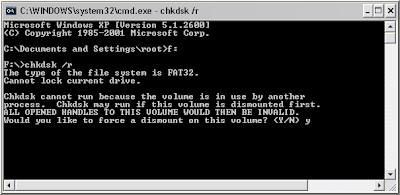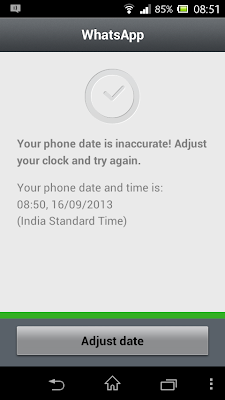Hello Friends, Today's post is the Solution to the problem faced by one our blog audience.
It really was a strange problem,
Some of his important files from External Drive suddenly gone missing but disk space was still being used
Some ~400GB space was being used but not accessible. Rest files and folders were present.
First I thought it to be simple hidden files case and tried to unhide all files of HDD as explained in previous posts.
But to my surprise, nothing came out.
Even checked for virus activity but returned with no medals!! :D
Tried to view all files using Command prompt(as nothing can be hidden from it), there also I couldn't find those missing files
In case you get what is shown in 1st snap, then restart your system, don't press anything, it will start disk check in boot only.
It really was a strange problem,
Some of his important files from External Drive suddenly gone missing but disk space was still being used
Some ~400GB space was being used but not accessible. Rest files and folders were present.
First I thought it to be simple hidden files case and tried to unhide all files of HDD as explained in previous posts.
But to my surprise, nothing came out.
Even checked for virus activity but returned with no medals!! :D
Tried to view all files using Command prompt(as nothing can be hidden from it), there also I couldn't find those missing files
Solution
Then we tried the old school concept of Check-disk, and the person's joy was on cloud 9!!
This command checks the Disk for errors and bad sectors also repairs and recovers readable information if possible.
Note: this solution is valid for internal Hard disk also
Steps:
Insert the external drive,note down its drive letter, here mine was F drive. Close everything then follow these:
Open Command prompt:
-> Press Windows key + r (small Run window will open)
-> Type cmd
-> click Ok or hit enter
This will open command prompt window.Go to the drive and perform check-disk commands:
-> Type f:
(here in place of f put the drive letter of your disk)
-> chkdsk /r
it will ask for confirmation, like this (different on different type of drives)
-> Press y and hit enter
In case you get what is shown in 1st snap, then restart your system, don't press anything, it will start disk check in boot only.
In case you get what is shown on 2nd snap, then your disk check will start immediately.
Entire process may take 40 minutes to hours depending on disk space of that drive and also no. of bad sectors or disk errors it finds.
Cause:
After discussing with him, I came to conclusion that his habit of not using "Safely remove drive" was the cause of it.
Tell us your Problems, We will try our best to provide their Solution.
Happy Computing
:) :)