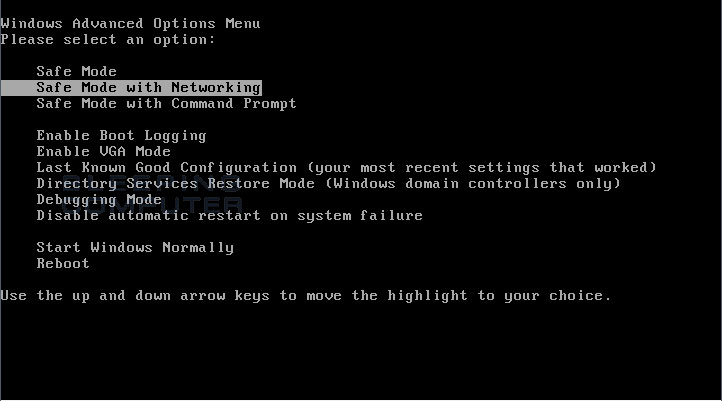|
| Clean Virus |
|
You came to know that your PC or Laptop is infected with viruses.
Don't Panic! It is not the end of your system, it can be cleaned easily and Formatting is not necessary.
Just Follow our instructions... :)
If your computer is infected with a Malwares (like virus, trojan, worm etc) It is better to remove it as quickly as possible.
You might be thinking of downloading or purchasing an antivirus to remove 'the Parasites'.
These were the old school methods, But Malware Programmers, or convenient to say, Virus Programmers have gone far ahead.
Now virus connects to their originators and download other malwares and make many changes in your system so as to make it difficult for you to remove them.
Some of those Changes are like :
-> Disable browsing security websites (ex- microsoft.com, symantec.com, etc )
-> Sometimes won't allow to connect to internet.
-> Disable windows tools like Task manager, Registry editor, cmd etc
-> Disable Folder options & thus won't let you see hidden files, extensions
-> Associate itself with system restore points (so that it can revoke itself after system restore)
-> Disable current antivirus program & even won't allow you to install new antivirus !!
-> In some case, associate itself with the new antivirus being installed and remain untouched by it.
More Tensed!! :o
Don't worry, I am here to solve your problems. :)
Solution
Download some software which will be required further. If you are unable to go to the websites due to virus then download them from a clean computer and keep them in a clean Pen-drive.
- Virus Process terminating tool :
Rkill (download all versions keep them in a folder)
Before starting cleaning process,keep above files in infected PC and Disconnect it from Internet. Don't do anything else, Do only the steps asks you to do, in some cases, it can take longer time while scanning, Be Patient!!
First step: Stop Virus process
First it is better to stop processes of virus, so that difficulties in removing virus gets minimised. Please do not Restart your system after using 'Rkill', as Malwares are scheduled to start during start up. Immediately start cleaning as 'Rkill' finishes.
->Run 'Rkill'
it will show in command prompt all the changes it is making.
When it Finishes, immediately proceed to Second step.
Second step: Start cleaning
A fast and safe way to check and clean for viruses is to use 'Virus removal tools' like 'Norman Malware Cleaner' , 'Microsoft Safety Scanner' and other tools provided by antivirus companies for Free(here I am providing those I use most).
These Tools are a free online service that helps you detect and remove viruses.
Procedure: Simple...
-> Run any of the above tools Downloaded
-> Accept
-> Do 'Full scan' and follow the instruction and remove Infected files and Threats
-> If it asks for a restart then Do it.
Third step: Make sure that no virus is left
-> Install MalwareBytes by double clicking it and follow normal steps of installing.
-> Turn off System restore (control panel> system > system restore )
This prevents malwares from coming back.
-> Reboot (as screens tuns off,keep tapping F8) with Advance Boot Option , choose 'Safe mode with networking'
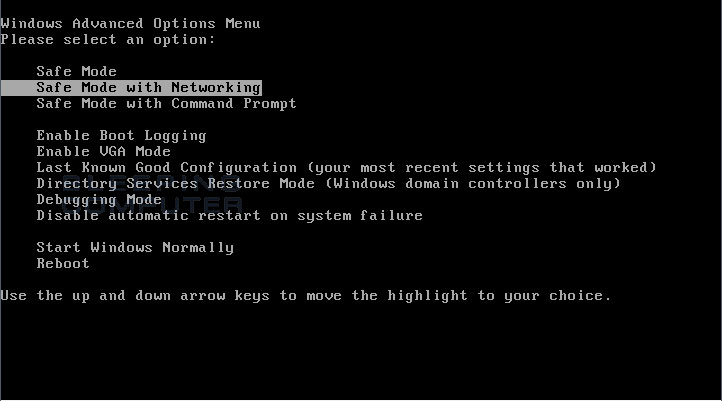 |
| Advance Boot Menu -Safe mode with networking |
-> connect to internet, (if it doesn't connects, reboot in same fashion & try again. If still can't then reboot normally & connet with internet)
-> Right click the MalwareByte icon 'M' in taskbar, click Check for updates.
-> After finishing Update, Disconnect from internet (better unplug the LAN cable or whichever medium being used)
-> Open MalwareBytes, Do a 'Full scan'
-> Follow removal process as asked(check all detected->Remove selected)
-> Reboot Normally, again check for updates, again Do 'Full Scan' (to be double sure)
-> if it catches virus again, then clean them follow process mentioned in above line again
Now you can be sure of removal of viruses.
But still to be on safer side, Follow Step 3.
Fourth Step: Prohibiting attack
Now your system is cleaned from infection. But it needs Proactive monitoring so as to catch and prevent any future Virus attack. You may connect to internet now.
- Install a good Antivirus with Proactive Monitoring
Choosing Antivirus: I have chosen these two as per my experience and criteria, we can discuss it in further posts.
If your systems run Genuine Microsoft Windows version, then you must choose 'Microsoft security essentials' as it is the only Free complete version and very much effective Antivirus Program available.
Else you may opt for Free AVG/ Avast or any Good Antivirus (we will discuss about them in further posts)
- After installation, Update it
- Do a Full scan (to be on safer side)
- Remove infection as per instruction (if any)
- Restart if it asks to
This is Basic suggestion that can be given to any Infected Computer remotely for safely removal of Malwares (viruses in common language) .
It is Suggested to Learn and Practice Virus-safety Habits to prevent further virus attack.
Feel free to ask any problem, i'll be happy trying to solve them.
Happy Computing and safe surfing :)