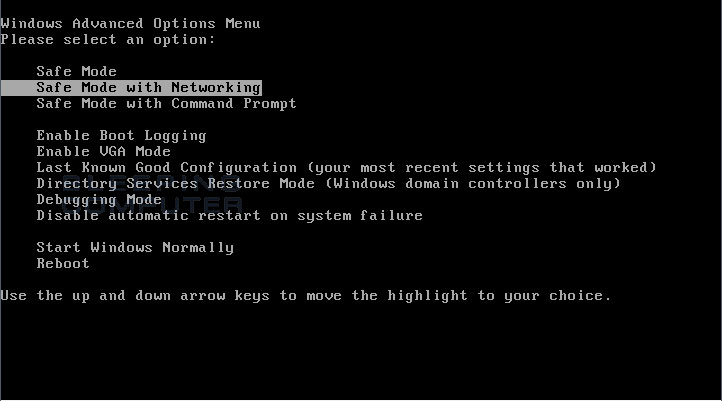PDF (Portable Document Format) files are used to store information and are transferred via different means.
Generally we think PDF files are safe from viruses. Are they Really safe from Virus??
Answer is "NO"
Shocked !!!
So, How do PDF files become malicious?
- Programmers inject a small piece of Javascript code in the PDF file.
- When you open the PDF document, the script will be executed and it will call an external virus(mostly trojan) and it will infect your computer.
Now, you will ask too many questions :
How to avoid PDF virus and protect my PC ?
How to use PDF files without infecting my PC ?
What is the Solution to PDF virus ?
- Don't worry, follow these instructions and protect your PC :
->Edit -> Preferences (or press ctrl + k)
In Categories ->Javascript.
-> Uncheck Enable Acrobat JavaScript
-> Ok
->File->Preferences
-> Trust Manager -> in Javascript -> Uncheck Enable JavaScript Actions
-> OK
Now Open PDF files without worry !!
:) :)
Generally we think PDF files are safe from viruses. Are they Really safe from Virus??
Answer is "NO"
Shocked !!!
So, How do PDF files become malicious?
- Programmers inject a small piece of Javascript code in the PDF file.
- When you open the PDF document, the script will be executed and it will call an external virus(mostly trojan) and it will infect your computer.
Now, you will ask too many questions :
How to avoid PDF virus and protect my PC ?
How to use PDF files without infecting my PC ?
What is the Solution to PDF virus ?
- Don't worry, follow these instructions and protect your PC :
Solution
Adobe Reader Users:
Open Adobe Reader->Edit -> Preferences (or press ctrl + k)
In Categories ->Javascript.
-> Uncheck Enable Acrobat JavaScript
-> Ok
Foxit Reader users:
Open Foxit Reader->File->Preferences
-> Trust Manager -> in Javascript -> Uncheck Enable JavaScript Actions
-> OK
Now Open PDF files without worry !!
:) :)