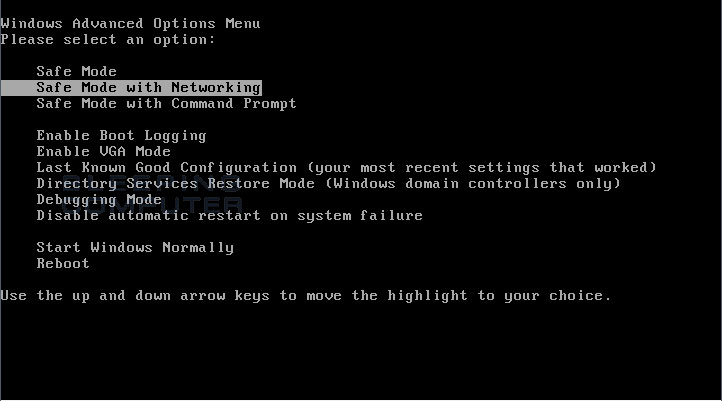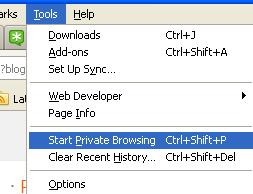Hello Friends, Today's topic is as per query one of our reader asked for, Here it is..
Now-a-days, we can't imagine life without Pendrives, Memeory cards. They are must for everyone.
Also they are always prone to virus as we have to use them on different PC/Systems which in turn leads to risk of our own system getting infected.
So, the question arises:
Now everyone will think, "How to write new data on my usb drive". Relax! Follow next step.
Feel free to ask queries.
Now-a-days, we can't imagine life without Pendrives, Memeory cards. They are must for everyone.
Also they are always prone to virus as we have to use them on different PC/Systems which in turn leads to risk of our own system getting infected.
So, the question arises:
How to protect Pendrive / usb drives from virus?
Follow these steps to minimize the risk:
1. Format the drive using NTFS
FAT-32 is compatible with all hardware manufacturers and operating-systems.
How to format?
Plug-in the drive in Computer -> Right click the drive icon -> Format -> Change file systems to NTFS and proceed to format.
2. Create a folder named 'Autorun.inf' in the pen drive
2. Create a folder named 'Autorun.inf' in the pen drive
This will prohibit virus from getting run automatically once inserted in computer.
Open pendrive-> Right click -> New -> Folder -> type Autorun.inf
make it read only:
Open command prompt->Type attrib +r +s g:\Autorun.inf
'g:' is drive letter of your usb drive, put the drive letter your usb drive belongs to.
make it read only:
Open command prompt->Type attrib +r +s g:\Autorun.inf
'g:' is drive letter of your usb drive, put the drive letter your usb drive belongs to.
It is better to keep the Usb Drive in 'Read Only' mode. This will let you read all your Data but at the same time prohibit anything from getting written in it (when put in infected computer).
Right Click drive icon -> Properties -> Go to 'Security' tab -> edit > set permissions to Read.
Now everyone will think, "How to write new data on my usb drive". Relax! Follow next step.
4.Create Write folder
Create a folder named 'Write' (can give any name)
Right Click Write folder -> Properties -> Go to 'Security' tab -> edit > Set permissions to Read & Write .
Now Virus and Malware cannot be written in the root of the USB flash drive. Also, One can always save their data in the 'Write' folder.
Feel free to ask queries.
Have a nice day :) :)